MEETING CANCELLED
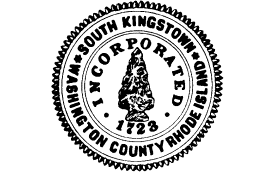
AGENDA
TOWN COUNCIL
WORK SESSION
WEDNESDAY, JANUARY 6, 2021
6:30 PM
VIRTUAL MEETING VIA
VIDEO- AND TELE-CONFERENCING
Join Zoom Meeting
Please click this URL to join: https://zoom.us/j/407751247
To join by Telephone call 1 929 205 6099
Webinar ID: 407 751 247
See Attachment for detailed public access instructions
- Pledge of Allegiance to the Flag
- Discussion re: Capital Improvement Program FY 2021-2022 – 2026-2027
A. Budget Message
B. Long-Term Debt Management: Bonded Debt; Long-Term Financial Program; Projected Debt
C. Fair Share Development Fees
D. Long-Term Financial and Capital Budget programs: Open Space / Parks and Recreation programs; Senior Services programs; General Municipal programs; Public Works and Utilities programs; Public Safety programs.
- Other matters of interest and concern
**************************************************
NOTE: Individuals requesting American Sign Language interpreters or CART service must call the Town Clerk’s Office at 401-789-9331 seventy-two (72) hours in advance of the meeting date.
DATE POSTED: 12/30/2020
PUBLIC ACCESS INSTRUCTIONS
A. MEMBERS OF THE PUBLIC
The public can join this Zoom meeting electronically by computer, smartphone or tablet using the instructions below. If you do not have a smartphone or other electronic device capable of joining the Zoom meeting room, you may also join by telephone only.
Testing Computer & Audio Equipment
Attendees are encouraged to test their internet connection and audio capabilities in advance of the meeting. Please use the following link for detailed information from Zoom on how to test your equipment: https://support.zoom.us/hc/en-us/articles/115002262083
Accessing the Zoom Meeting via Computer, Tablet or Smartphone:
Click on this link to join the meeting: https://zoom.us/j/407751247
· When prompted you will be asked to join via computer audio, or telephone. Use of computer audio is recommended, however you can also use your telephone for audio.
· When you enter the meeting room, your phone will be muted.
· You will be able to view see members and participate when called on for public comment.
· If you would like to speak when the Council President opens the floor for public comment, use the ‘raise your hand’ in the Zoom platform. You will be recognized to speak and can share your comments via audio when recognized.
Accessing the Meeting by Telephone Only:
· If you do not have access to a device capable of accessing the internet-based Zoom meeting, you may use your telephone to join the meeting.
· Dial this phone number to join the meeting: Or Telephone:
Dial by your location
+1 929 205 6099 US (New York)
+1 312 626 6799 US (Chicago)
+1 301 715 8592 US
+1 346 248 7799 US (Houston)
+1 669 900 6833 US (San Jose)
+1 253 215 8782 US
· When prompted to enter the Meeting ID, use your phone to dial the following meeting ID: 407 751 247
· When you join the meeting, your phone will be muted.
· If you would like to speak during public comment, dial *9 to ‘raise your hand’ and you will be recognized to speak. Once recognized to speak, dial *6 to unmute your telephone; and when done speaking *6 to mute yourself
Basic Troubleshooting when Speaking:
If you have been recognized to speak, but cannot be heard in the Zoom meeting use the following steps to troubleshoot your computer audio, or telephone connection.
· Ensure your microphone or telephone is unmuted. For users joining the meeting in the virtual meeting room you will find your ‘mute’ control in the lower left hand corner of the Zoom meeting screen. For telephone only users, dial *6.
· If you still cannot be heard and have joined by computer audio, you may need to switch to a telephone to improve the audio connection. Click on the ‘drop-down’ menu located beside the ‘mute’ control on the screen to change your audio connection to telephone. Use the information that pops-up on the Zoom screen to join the meeting using a telephone. You will need to enter a meeting id after calling the phone number, and a participant ID.
· If you are still unable to be heard, you may need to disconnect from the Zoom meeting and rejoin. If you rejoin the meeting and still cannot speak, use the ‘Q&A’ function on the Zoom screen to inform the host that you cannot be heard.
Accessing Documents & Site Plans:
To access any documents referenced on the agenda, please use the links on the meeting agenda.
B. PRESENTERS, APPLICANTS & INVITED GUESTS
Presenters, applicants, and invited guests should use the invitation provided via email to access the meeting. If you cannot find the email invitation provided to you in advance of the meeting you may join using the instructions above for public access.